Windows PowerToys is back, and it rocks!
Many of us have been reliving the “old days”, this week as Windows 95 turned 25. I loved Windows 95 when it came out and even tweeted this week how it changed my life. Without Windows 95, I don’t think I would have spent my career working with computers.
I also loved the Windows 95 PowerToys. This was a download that would allow you to tweak Windows 95 and it was a great add-on. Below you see the add on that allowed the user to open a command prompt to a specific folder from within the “new”, the “Explorer” file management application.
BTW: if you miss the old Windows File Manager you can once again feel like you are running Windows for Workgroups here.

Fast forward to today and a reboot of PowerToys is in the works. This set of utilities again allows power users to tune and streamline their Windows. The project’s Github page states: “Inspired by the Windows 95 project, this reboot provides power users with ways to squeeze more efficiency out of the Windows 10 shell and customize it for individual workflows”.
New PowerToys Highlights
Color Picker
ColorPicker is a simple and quick system-wide color picker with Win+Shift+C. Color Picker allows you to pick colors from any currently running application and automatically copies the HEX or RGB values to your clipboard. This code is based on Martin Chrzan’s Color Picker.

Fancy Zones
FancyZones is a window manager that makes it easy to create complex window layouts and quickly position windows into those layouts.

File Explorer Add-ons
File Explorer add-ons will enable SVG icon rendering and Preview Pane additions for File Explorer. Preview Pane is an existing feature in the File Explorer. To enable it, you just click the View tab in the ribbon and then click “Preview Pane”. PowerToys will now enable two types of files to be previewed: Markdown (.md) & SVG (.svg)

Image Resizer
Image Resizer is a Windows Shell Extension for quickly resizing images. With a simple right-click from File Explorer, resize one or many images instantly.

Keyboard Manager
Keyboard Manager allows you to customize the keyboard to be more productive by remapping keys and creating your own keyboard shortcuts. This PowerToy requires Windows 10 1903 (build 18362) or later.

Power Rename
PowerRename is a Windows Shell Extension for advanced bulk renaming using search and replace or regular expressions. PowerRename allows simple search and replace or more advanced regular expression matching. While you type in the search and replace input fields, the preview area will show what the items will be renamed to. PowerRename then calls into the Windows Explorer file operations engine to perform the rename.

PowerToys Run
PowerToys Run is a new toy in PowerToys that can help you search and launch your app instantly with a simple Alt+Space and start typing! It is open source and modular for additional plugins. Window Walker is now inside too! This PowerToy requires Windows 10 1903 (build 18362) or later.

Windows Key Shortcut Guide
Windows key shortcut guide appears when a user holds the Windows key down for more than one second and shows the available shortcuts for the current state of the desktop.

Installing and Running Microsoft PowerToys
TLDR: Windows PowerToys is back, and it rocks! Install here.
Requirements
- Windows 10 1803 (build 17134) or later.
- Have .NET Core 3.1 Desktop Runtime. The installer should handle this but we want to directly make people aware.
via GitHub with EXE [Recommended]
Install from the Microsoft PowerToys GitHub releases page. Click on Assets to show the files available in the release and then click on the latest release to download the PowerToys installer.
Current version:
PowerToysSetup-0.20.1-x64.exevia WinGet (Preview)
Download PowerToys from WinGet, the new Windows Package Manager. To install PowerToys, run the following command from the command line / PowerShell:
winget install powertoysAlso, you can check out the “Windows Gets Package Manager with ‘winget’ Utility” article from Chris Pietschmann, or his “A Look at winget, Windows Package Manager for Windows 10” video:

via Chocolatey
Another option is to use the choco package manager to install the PowerToys.
choco install powertoysI hope you enjoy the new PowerToys and Happy Birthday Windows 95!



 Stack Overflow Upset Over Users Deleting Answers After OpenAI Partnership
Stack Overflow Upset Over Users Deleting Answers After OpenAI Partnership
 IPv4 Address CIDR Range Reference and Calculator
IPv4 Address CIDR Range Reference and Calculator
 OpenAI GTP-4o Now Available in Azure OpenAI Service
OpenAI GTP-4o Now Available in Azure OpenAI Service
 Run Your Own Local, Private, ChatGPT-like AI Experience with Ollama and OpenWebUI (Llama3, Phi3, Gemma, Mistral, and more LLMs!)
Run Your Own Local, Private, ChatGPT-like AI Experience with Ollama and OpenWebUI (Llama3, Phi3, Gemma, Mistral, and more LLMs!)
 GitHub Actions: Commit and Push Changes Back to Repository
GitHub Actions: Commit and Push Changes Back to Repository

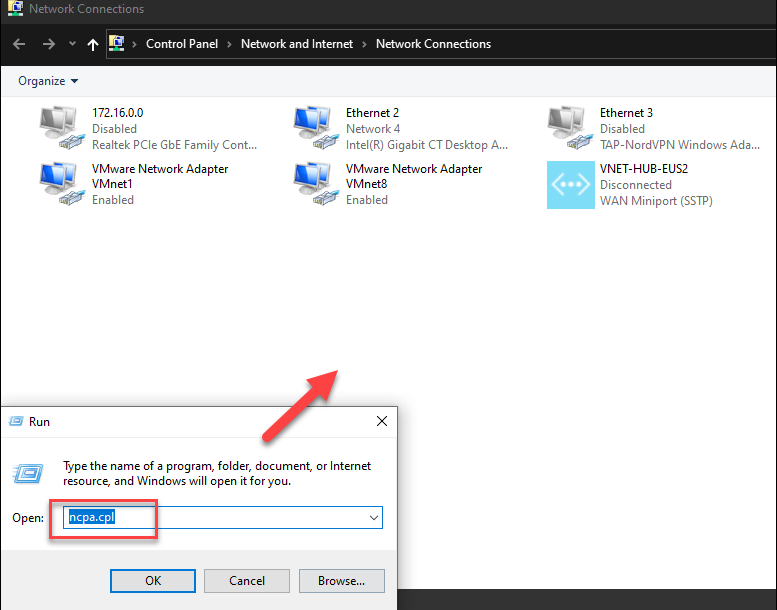





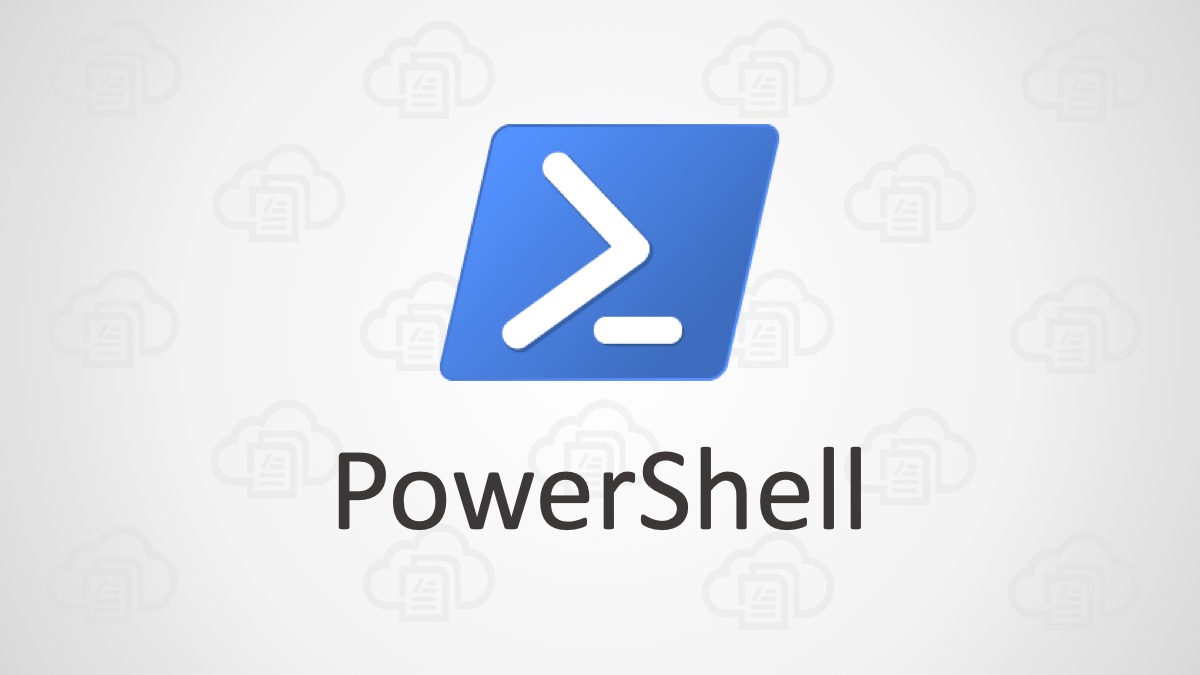
no 32-bit version?
No, there’s no 32-bit installer being made available. Also, Microsoft no longer distributes a 32-bit version of Windows 10 either.
Ok. I’ve installed PowerToys. But, how to I run it?