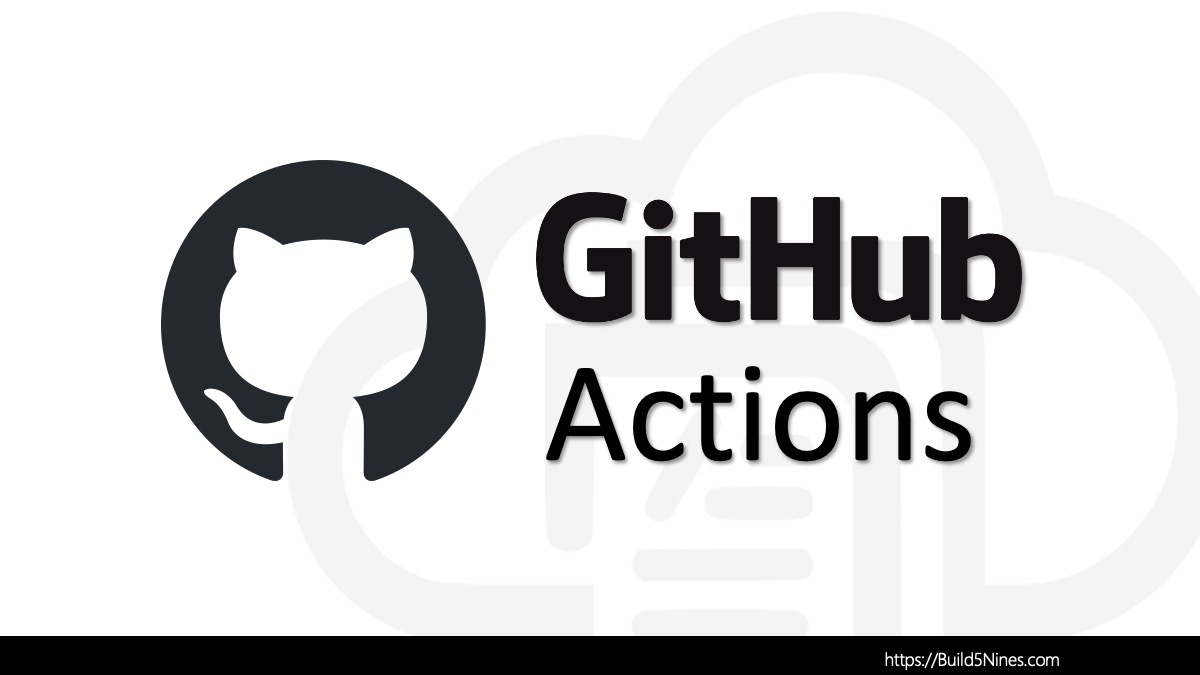In the Microsoft Azure cloud, the organization and management of resources are extremely important for operational efficiency and cost-effectiveness. Azure Tags serve as a fundamental tool in categorizing resources within the Azure environment, providing a versatile means to attach metadata to resources for various purposes, including administration, billing, and monitoring . These key-value pairs enable users to structure their resources in a way that aligns with business needs, offering a granular level of control over resource allocation and expenditure tracking. As Microsoft Azure cloud architectures grow in complexity, the strategic implementation of tagging becomes essential for maintaining clarity in Azure resource organization and ensuring that the right organizational units are accountable for their respective services. This article explores the importance of using Azure Resource tags and outlines strategies for their effective use in better resource organization.
Table of Contents
Fundamentals of Tagging in Azure
Within the Microsoft Azure cloud, the ability to effectively organize and manage Azure Resources is critical. Azure’s resource tagging feature provides a powerful mechanism for categorizing resources, enabling better organizational management, cost tracking, and operational clarity. Tags in Azure are simple yet robust, consisting of key-value pairs that can be associated with resources as well as resource groups. Understanding the fundamentals of tagging is the first step towards leveraging this feature to its full potential, ensuring that resources are easily identifiable and manageable across large-scale deployments. This section will looks at the core aspects of Azure resource tagging, from the basic structure and purpose of tags to best practices and limitations, providing a solid foundation for implementing a successful tagging strategy within your Microsoft Azure subscriptions.
Definition and Purpose of Tags
In Azure, Tags are metadata elements that you can assign to Azure resources, allowing for the categorization and organization of these resources based on criteria that make sense for your business or operational needs. They facilitate resource management tasks such as grouping, filtering, and reporting, which are essential for maintaining oversight in complex cloud environments.

Structure of Tags
A tag in Azure is composed of a key and a corresponding value. The key is a label that serves as the name of the tag, while the value provides specific information related to that label. For example, a tag with the key Department might have the value Finance to indicate that the tagged resource is used by the finance department. Another example would be a tag with the key Environment might have the value of Production to indicate that the tagged resource(s) are a part of a Production environment.
Here are several Azure Resource Tags Key/Value pairs, along with descriptions of what they might mean, to give examples of the types of Azure Tags that can be applied to resources and resource groups:
| Tag Key | Potential Tag Value | Description |
|---|---|---|
Department |
Finance |
This could show the resource(s) belong to the Finance department for billing purposes. |
Environment |
Production |
This could show the resource(s) are a part of the Production environment. |
Workload |
Sales Data Warehouse |
This could show which application or workload the resource(s) are a part of, so you know what are all the resources for this workload. |
Version |
1.0 |
This could show which version of the workload or application is currently deployed to the workload. |
Repository |
https://github.com/build5nines/AIChatUI |
This could be used to show what source code repository is used to deploy these resources or the application that’s hosted with these resources. |
Deployment |
Azure Bicep, Terraform, or Manual |
This could be used to show what method is used to deploy / manage these resources. |
Client |
Contoso |
This could be used to show what Client the resource(s) are for in a multi-tenant hosting environment, in cases where you how resources used by multiple external clients. |
Tagging Limitations
While tags are versatile, there are certain limitations to their use in Azure. These include the number of tags that can be applied to a resource, the permissible length of tag keys and values, and the types of resources that support tagging. It’s important to be aware of these constraints to avoid potential issues in your tagging strategy.
Within a Microsoft Azure Subscription, each Azure Resource or Resource Group is limited to a maximum of 50 tags. Generally, this is a high enough limit that a handful or more tags applied to a resource or resource group are plenty to organize resources as necessary. However, it’s important to be aware of this limit, as a much more granular tagging approach may be limited.
Azure Tags Limit: Each Azure Resource or Resource Group is limited to have a maximum of 50 tags applied.
Tag Application and Visibility
Tags can be applied to resources at any point during their lifecycle, either during creation or after deployment. Once a tag is applied, it becomes visible in the Azure Portal, and through command-line tools (such as Azure CLI and Powershell). They can also be used to filter and group resources within various Azure management tools.
Here are a couple examples of using the Azure CLI to retrieve all the Azure Resources with a specific Tag applied:
# Using Azure CLI resource list command
az resource list --tag environment=production
# Using the Azure Resource Graph
az graph query -q "Resources | where tags['environment']=='production'"In these examples, these commands are listing all the Azure resources with the Tag with a key of environment and the value of production.
Tagging and Azure Policy
Azure Policy can help enforce tagging conventions and ensure compliance across all resources in your organization. Policies can be created to mandate the presence of certain tags, prevent the deletion of tags, or automatically apply tags to resources within specified resource groups.
Here is an Azure Policy definition example that enforces the presence of a “environment” tag on all Azure resources, with only the values “production,” “development,” or “test” being acceptable:
{
"mode": "All",
"policyRule": {
"if": {
"field": "tags['environment']",
"exists": "true"
},
"then": {
"effect": "deny",
"not": {
"field": "tags['environment']",
"in": ["production", "development", "test"]
}
}
},
"parameters": {},
"displayName": "Enforce environment tag on resources with specific values",
"description": "This policy ensures that all resources have an 'environment' tag with values limited to 'production', 'development', or 'test'."
}This policy will deny resources where the environment tag exists but has a value other than production, development, or test.
To assign the Azure Policy to your Azure Subscription using the Azure CLI, you can use the az policy assignment create command. Once, the policy is assigned to your Azure Subscription, all resources will be required to be assigned the environment tag as defined in this example policy.
For example, if you have the policy definition saved in a file named environment-tag-policy.json and you want to assign it to your subscription with ID 12345678-1234-1234-1234-123456789012, you can use the following command
az policy assignment create --name "EnforceEnvironmentTag" \
--scope "/subscriptions/12345678-1234-1234-1234-123456789012" \
--policy "environment-tag-policy.json"Make sure to replace the subscription ID and the file path with the appropriate values in your environment.
Best Practices for Tagging Resources
Implementing effective Azure tagging practices requires careful planning and adherence to best practices. Here are some guidelines to consider:
- Establish Tagging Standards – Define a set of standardized tag keys and values to ensure consistency across your organization. Consider factors such as naming conventions, permissible values, and the purpose of each tag.
- Align with Business Objectives – Tailor your tagging strategy to align with your organization’s goals, whether it’s optimizing costs, improving governance, enhancing security, or supporting specific projects or departments.
- Keep it Simple and Relevant – Avoid tag proliferation (or “tag bloat”) by keeping the number of tags to a minimum and focusing on attributes that are most relevant to your use cases. Overly complex tagging schemes can lead to confusion and inefficiency.
- Apply Tags Consistently – Enforce tagging policies and educate stakeholders to consistently apply tags to all relevant resources. Leverage automation tools and integrations to enforce tagging requirements during resource provisioning.
- Regularly Review and Refine – Periodically review your tagging strategy to ensure it remains aligned with evolving business needs. Remove obsolete tags, update tag values as necessary, and refine tagging standards based on feedback and lessons learned.
Strategies for Tagging Resources and Resource Groups
When it comes to tagging resources, there are several strategies you can employ based on your organizational requirements:
- Functional Tags – Categorize resources based on their function or role within your organization. For example, tags such as
production,development, ortestingcan help distinguish between environments and enforce appropriate policies. - Cost Allocation Tags – Tag resources with cost center or project codes to facilitate cost allocation and chargeback mechanisms. This allows you to track expenses accurately and optimize resource utilization based on budgetary constraints.
- Lifecycle Tags – Assign tags indicating the lifecycle stage of resources, such as
active,archive, ordeprecated. This helps in identifying and managing resources throughout their lifecycle, ensuring timely decommissioning of obsolete assets. - Security and Compliance Tags – Tag resources with security classifications, compliance requirements, or data sensitivity levels to enforce security policies and regulatory compliance. This ensures that appropriate security measures are applied consistently across resources.
- Custom Tags – Customize tags based on unique attributes relevant to your organization, such as departmental ownership, project-specific attributes, or geographic location. Custom tags provide flexibility in addressing diverse use cases and organizational requirements.
Related: If you want some guidance on assigning Tags to Azure Resources within HashiCorp Terraform Infrastructure as Code (IaC) management of resources, you’ll be interested in reading the “Terraform: Azure Resource Tags Tips” article.
Helpful Azure CLI Commands working with Tags
When utilizing Azure Tags, it’s helpful to use the query and other support of the Azure CLI to better manage Azure resources from the command-line or bash terminal. The following are a few examples of Azure CLI commands that help when working with Azure Tags.
List all Azure Resource with a Tag using Azure CLI
# Using Azure CLI resource list command
az resource list --tag environment=production
# Using the Azure Resource Graph
az graph query -q "Resources | where tags['environment']=='production'"List Tags for a Specific Azure Resource
az resource list-tags --name <resourceName> --resource-group <resourceGroupName> --resource-type <resourceType>Apply Tag to an Azure Resource
az resource tag --tags <tagName>=<tagValue> --id <resourceId>Update Tags of an Azure Resource
az resource update --set tags.<tagName>=<tagValue> --ids <resourceId>List Azure Resources by Tag Value
az resource list --query "[?tags.<tagName> == '<tagValue>']"List Azure Resource Groups by Tag Value
az group list --query "[?tags.<tagName> == '<tagValue>']"Export Azure Resource Tag Information to a CSV File
az resource list --query "[].{Name:name, Tags:tags}" --output csv > resource_tags.csvApply Tags to all of your Azure Resources with Azure CLI
The following script, from Dan Patrick, is used to load all the resource groups into an array, read the currently assigned tag values on the resource group and the resources. Finally, it will apply all the tags onto the resources which will now include the OriginalRGName tag and value. This will be done to all resources within the Azure subscription.
groups=$(az group list --query [].name --output tsv)
for rg in $groups
do
jsontag=$(az group show -n $rg --query tags) || true
t=$(echo $jsontag | tr -d '"{},' | sed 's/: /=/g') || true
r=$(az resource list -g $rg --query [].id --output tsv) || true
for resid in $r
do
jsonrtag=$(az resource show --id $resid --query tags) || true
rt=$(echo $jsonrtag | tr -d '"{},' | sed 's/: /=/g') || true
az resource tag --tags $t$rt --id $resid || true
done
done
Conclusion
Effective resource tagging in Microsoft Azure is extremely important for efficient resource management, providing structure, visibility, as well as control over a diverse range of Azure resources and resource groups within your Azure Subscription(s). By adhering to best practices and implementing thoughtful tagging strategies, organizations can streamline operations, optimize cost management and chargebacks, and improve overall resource management agility.




 Stack Overflow Upset Over Users Deleting Answers After OpenAI Partnership
Stack Overflow Upset Over Users Deleting Answers After OpenAI Partnership
 GitHub Actions: Commit and Push Changes Back to Repository
GitHub Actions: Commit and Push Changes Back to Repository
 Use Azure DevOps Pipelines as a Serverless Compute Engine
Use Azure DevOps Pipelines as a Serverless Compute Engine
 IPv4 Address CIDR Range Reference and Calculator
IPv4 Address CIDR Range Reference and Calculator
 Exploring .NET Aspire: Building Cloud-Native Apps with Ease
Exploring .NET Aspire: Building Cloud-Native Apps with Ease