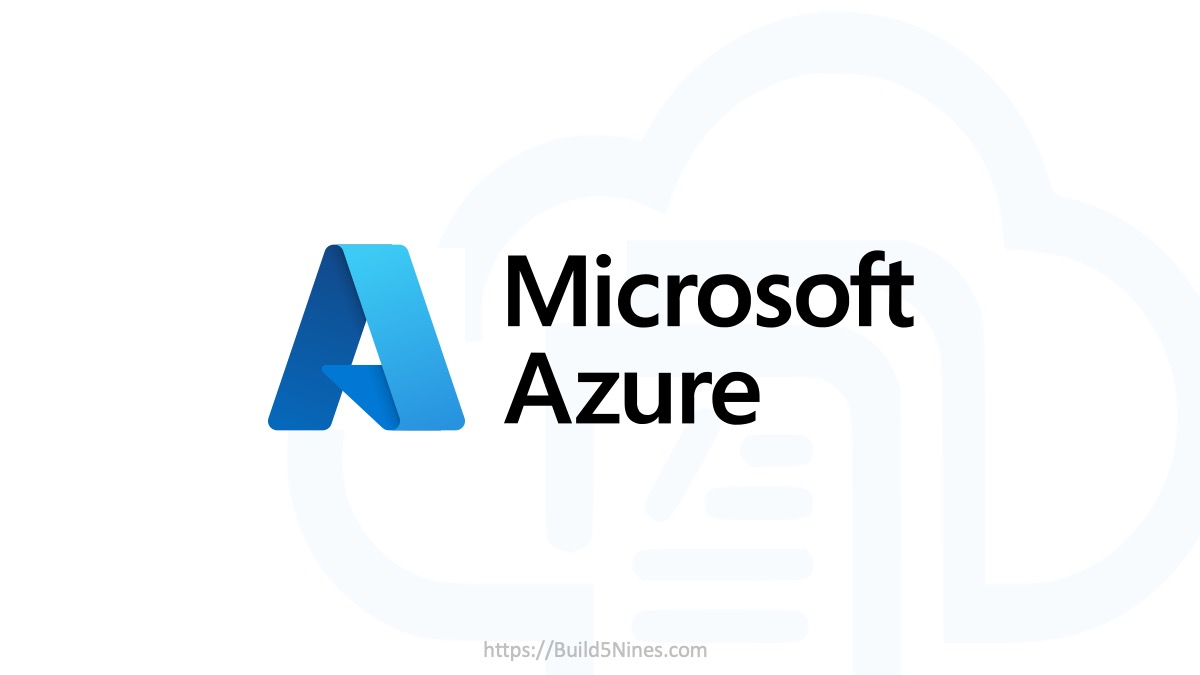There are many different Virtual Machine (VM) images available in the Azure Marketplace. Just login to the Azure Portal, search the Azure Marketplace for the VM image you need, and create it on your subscription. This is the easiest way to setup a VM that you can then remote into without needing to setup any hardware. Plus, when you’re done you can just delete it.
To find the Ubuntu Server 16.04 LTS in the Azure Marketplace just follow the below steps:
- Navigate to the Azure Portal
- Click on the “New” plus sign button in the top left of the Azure Portal
- Simply type “Ubuntu” into the search box, and Ubuntu Server 16.04 LTS should be an auto suggested option.
- Upon hitting Enter a list of results will display showing the Ubuntu Server 16.04 LTS
- Click on Ubuntu Server 16.04 LTS in the list to bring up the information about it
- Lastly, click “Create” and follow the prompts to configure and setup the VM

Enjoy setting up an Ubuntu Server 16.04 LTS Virtual Machine without requiring you to provision any physical hardware. Simply create the VM in Azure, use it for as long or as little as you need. It’s really that easy!



 Stack Overflow Upset Over Users Deleting Answers After OpenAI Partnership
Stack Overflow Upset Over Users Deleting Answers After OpenAI Partnership
 OpenAI GTP-4o Now Available in Azure OpenAI Service
OpenAI GTP-4o Now Available in Azure OpenAI Service
 IPv4 Address CIDR Range Reference and Calculator
IPv4 Address CIDR Range Reference and Calculator
 Azure Functions: Extend Execution Timeout Past 5 Minutes
Azure Functions: Extend Execution Timeout Past 5 Minutes
 Read and Write Azure Blob Storage with C#
Read and Write Azure Blob Storage with C#